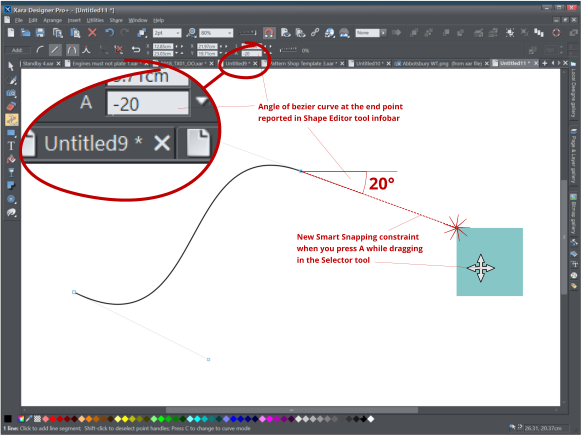Scroll through this document to see a description of all the great new features & content released in March 2021
(v18.0) and August 2021 (v18.5).
If you have an active subscription to Xara Photo & Graphic Designer+ purchased from Xara, then these updates are
free. If you are an owner of an older version purchased from Magix, then check out our current offers on
upgrades.
You can find Release Notes for the earlier v17 here.
And you can find details on the later updates in v19 here.

Page 1
Last updated August 24, 2021





Version 18.0 (29 March 2021)
Workflow Improvements
High DPI Display Support
• Photo & Graphic Designer now makes best use of the screen resolution whatever the Windows scale factor is set to. • On high-resolution screens, like 4K Monitors and devices like Surface Pro tablets, document display is sharper. • Even on lower resolution screens, you can now use the Windows display settings to make the controls bigger, while the document display still uses the screen’s full resolution.Selection UI
Shape Tool The Shape Tool now has improved selection handles, similar to those recently added to the Selector and QuickShape tools. New Shape Tool handles QuickShape Tool Also the QuickShape Tool now shows a reduced number of handles, but retains all the same capabilities. Previously some handles were duplicated around each vertex of a shape, each performing the same function.
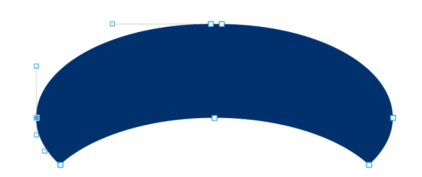
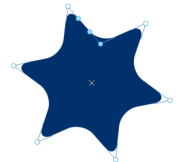

Page 2
Last updated August 24, 2021





Reduced number of handles in the QuickShape Tool
Selector Tool
The Selector Tool InfoBar used to have a button
for toggling between SmartShape and transform
modes, which only really affected SmartShapes. Now these two modes have been combined, so the toggle
button has been removed.
Improved CMYK color display
Photo & Graphic Designer now has improved display of CMYK colors on screen, and also in all export formats that require conversion of CMYK colors to RGB. These color conversions now use a standard Color Profile. In this release there are not yet any user controls for changing the Color Profile used, or for using a custom profile, but these further improvements will be coming in another releases.Desktop Publishing
Google Fonts Update
44 new fonts have been added to Photo & Graphic Designer: Akaya Kanadaka, Akaya Telivigala, Andik, New Basic, Ballet Benne, Big Shoulders Inline Display, Big Shoulders Inline Text, Big Shoulders Stencil Display, Big Shoulders Stencil Text, Bodoni Moda, Brygada 1918, Castoro, Commissioner, DotGothic16, Fraunces, Goldman, Grandstander, Hachi Maru Pop, Imbue, JetBrains Mono, Kufam, Kumbh Sans, Langar, Libre Barcode EAN13 Text, Nerko One, Newsreader, Oi, Piazzolla, Potta One, Reggae One, RocknRoll One, Sansita Swashed, Shippori Mincho, Shippori Mincho B1, Space Grotesk, Stick, Syne, Syne Mono, Syne Tactile, Texturina, Trispace, Truculenta, Xanh Mono, Yusei Magic.Photo & Graphic Design
Smart Duplication
The new feature Smart Duplication allows you to quickly duplicate an object multiple times horizontally or vertically, with the copies equally spaced. With all the objects selected you can then also adjust the spacing. Turn on Smart Duplication by pressing the new button on the Selector Tool InfoBar. With this option on you’ll see that most objects will have handles around them.



Page 3
Last updated August 24, 2021





Selected object with Smart Duplicate handles on
Drag the right handle rightwards to duplicate objects to the right, drag the lower handle down to duplicate
downwards, etc.
Object duplicated 3 times, equally spaced
You can then adjust the spacing by dragging the spacing handle
shown near the top right corner of the
selection. If you want to keep the selected objects centered, hold the Shift key down while dragging. You
can also use this feature to quickly adjust the spacing of any set of selected objects, horizontally or
vertically. Just select them all and drag on the spacing handle, to equally space the objects.
PDF 4.0
With this release the PDF editing experience has been taken to the next level, including multiple PDF import and accuracy improvements, plus the following changes to font handling when editing imported PDFs.
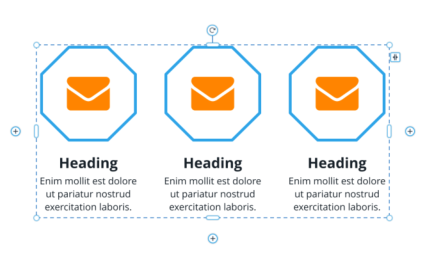
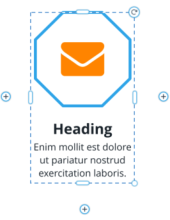

Page 4
Last updated August 24, 2021





PDF Fonts
Most PDF files include a definition of all the fonts that are used by the text in the PDF, so text can be
displayed accurately by any PDF Viewer. So when opening a PDF, Photo & Graphic Designer is able to
import these fonts too. However in previous versions these fonts would not always be used - Photo &
Graphic Designer would often use a similarly named locally installed font instead. This meant that the
appearance of text could vary, depending on what locally installed fonts are available on the device. This
resulted in an inconsistent PDF editing experience.
Now Photo & Graphic Designer will always use the fonts from the PDF (if they are included), so all text
should always appear exactly as the document author intended, on any device. They all have a PDF- prefix
on their names, so you can easily distinguish them from your locally installed fonts.
Font Replacement
One problem with the PDF fonts is that they usually only include characters that are used in the text of the
PDF. That helps keep PDF file sizes small. So if you type a character that was not in the original document, it
can’t be displayed correctly.
In earlier versions, Photo & Graphic Designer would silently use a different font for such missing
characters, so they would usually not match the rest of the text. And this could easily go unnoticed initially.
So now Photo & Graphic Designer will prompt you if you ever enter a character that is not available in the
PDF font that is being used. It offers you the chance to replace the font with a local installed font,
throughout the entire document. Alternatively you can choose to ignore the problem and continue using
the PDF font. Then you will not be warned again about missing characters for that particular font, in the
current editing session.
This improvement means you can confidently edit text using the original font, without having to visually
check the text for consistency. If ever you type a missing character, you’ll be alerted and you can then
decide either to switch to a different font, or avoid using the missing character(s).
Content Update
As usual we have some great new additions to the Online Content Catalog (Note: the full template set is only available in the Plus version). • 3 new Photo Panels in Components > Image Resources • 4 new Text panels in Components > Print & Web Components • 5 new tables in Components > Print & Web Components • 6 new diagrams in Components > Print & Web Components • 30 new Facebook templates in the Social Media category • 30 new Instagram templates in the Social Media category
Page 5
Last updated August 24, 2021





Final Notes
As with every release we’ve also implemented a large number of minor enhancements including improvements and fixes to import and export formats like SVG, PDF and Word.Version 18.5 (24 August 2021)
New Timelines & Smart Diagrams
These are in the following folders of the Online Content Catalog: Components > Print & Web Components > Timelines Components > Print & Web Components > Diagrams These components have internal elements that can be easily re-arranged, duplicated or deleted, without spoiling the designs. For example in this Pillar Diagram below, you can easily choose how many pillars you want. 3 Pillar Diagram …
Page 6
Last updated August 24, 2021





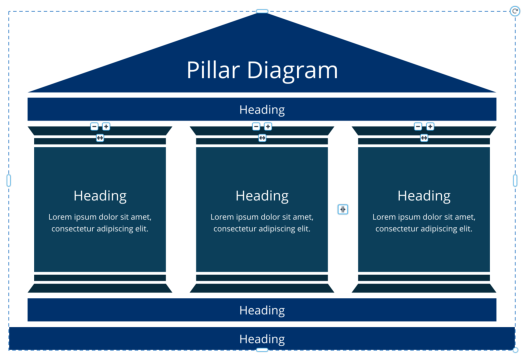

Page 7
Last updated August 24, 2021





… 4th Pillar added
Each pillar has a set of 3 handles on it:
•
Click the
handle to delete a pillar
•
Click the
handle to add/duplicate a pillar
•
Drag on the
handle to change the order of the pillars.
There is also a single spacing handle
that you can drag to adjust the spacing between the pillars.
As you change the number of pillars, Photo & Graphic Designer tries to maintain the current width of the
component as much as it can. But if you add more than can be fitted in the current width, the component
will get wider. And, as with all components, you can drag the width and height handles on the outside of
the component to adjust the size. Or use a corner resize handle to scale the whole component up or down,
but note that this will change the text sizes too.
The same principle applies to the other Timeline and Diagram designs in the Content Catalog. They each
have similar elements inside them, as indicated by the same set of 3 handles. So for example the Timeline
shown below lets you choose how many labeled circles you would like along the arrow.




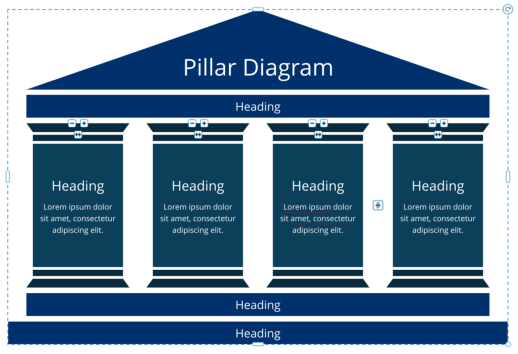

Page 8
Last updated August 24, 2021





Timeline with 4 bullet points
Some of the components have parts stacked vertically instead of horizontally, but the same principle
applies in the vertical direction.
Template Locking for Xara Cloud
Photo & Graphic Designer already had support for completely locking an object, so that clicking or dragging on the object will do nothing. This is very useful in Photo & Graphic Designer and in Xara Cloud, for objects in the background, behind text for example. It prevents users accidentally moving or selecting the object, when they intended to work on objects on top. It can also be used by template designers to discourage users of a template from making unnecessary design changes - for example locking a company logo in place, so users can’t move or change it. However template designers need more flexibility, so they can lock different aspects of an object in their design, while still allowing some customization of that object by users of the template.New Lock types to restrict Xara Cloud editing
To achieve this flexibility we have introduced 2 new types of locking to Photo & Graphic Designer and Xara Cloud. Photo & Graphic Designer can be used for creating and editing templates that are deployed with Xara Cloud, so these two new types of lock can be applied using Photo & Graphic Designer but the locking is only enforced in Xara Cloud. In Photo & Graphic Designer the objects can still be edited without restriction. Lock Size & Position This lock prevents an object from being moved or resized in Xara Cloud. So when such an object is selected, the user won’t see any handles for changing the object size. But users can still edit the content of the object. For example if a photo is locked in this way, a user can still change the photo image, using Replace Photo, as normal. But they can’t move the photo, resize it, or change its shape. The same principle applies to other types of object with this lock - that is, they allow content editing, while maintaining the object’s size and position in the document.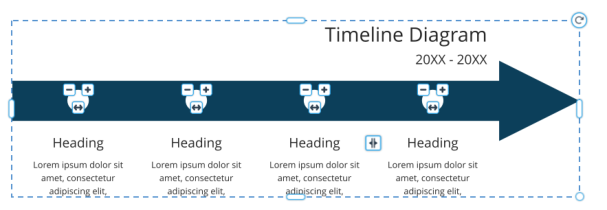

Page 9
Last updated August 24, 2021





Photo selected with Lock Size & Position
Lock Aspect Ratio
This lock prevents users from changing the aspect ratio of an object in Xara Cloud, for example by
stretching it wider or taller. Such objects can still be moved and also resized by dragging a corner resize
handle, but no handles are shown for changing the width or height of the object. Content can still be
edited, as with the Size & Position lock.
Photo selected with Lock Aspect Ratio
Locking Dialog
The new Locking dialog is opened with Utilities > Locking …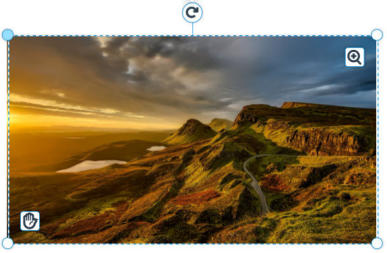


Page 10
Last updated August 24, 2021





Locking
The Lock All option is the original Photo & Graphic Designer locking whereby the locked object can’t even
be selected. With this lock the object can only be unlocked using the Page & Layer gallery, as in previous
versions of Photo & Graphic Designer.
The Only Admins can unlock in Xara Cloud option prevents ordinary Xara Cloud users from overriding a
lock on an object. So this option allows template designers to determine whether a lock is just advisory
(users of the template can choose to turn it off), or compulsory. However this restriction does not apply to
Administrators of the Team in Xara Cloud.
Object Right-click Menu
You can also view and change lock settings using the right-click context menu on any object. There is a Lock sub-menu, that gives quick access to all the same settings available in the Locking dialog described above. There’s also an option to open the Locking dialog itself from this menu.Shape Editing Improvements
When the end point of an open bezier curve is selected in the Shape Tool the InfoBar now shows the angle of the tangent and allows the user to edit it numerically. This helps when aligning the curve with other rotated objects in a drawing. The open end points of bezier curves now project tangential angled constraints for the Smart Snapping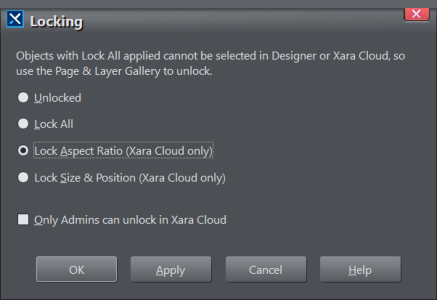

Page 11
Last updated August 24, 2021





system to use. When dragging other objects in the Selector tool, press “A” to turn on Angle snapping, and
when any snap point gets close to the tangent the point will be snapped to the tangent with indication. This
helps when aligning objects to the angle from the end of the curve.
Numerical control of the angle of the tangent and improved snapping
Final Notes
As with every release we’ve also implemented a large number of minor enhancements including improvements and fixes to import and export formats like SVG, PDF, and Word.